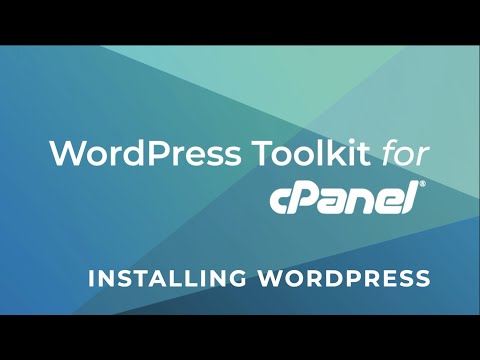
Learn how to install WordPress using WordPress Toolkit for cPanel. In this short video, we’ll cover how to set up a new WordPress site, including choosing the installation path, selecting the best version of WordPress to use, setting your WordPress administrator password, and creating your database. We’ll also show you how to set up automatic updates for your WordPress core version, plugins, and themes. With cPanel, installing WordPress is easy and you can have your new site ready to customize in 5 minutes or less.
=====
Some of the advanced features of WordPress Toolkit for cPanel to manage WP sites more efficiently:
* Quickly install plugins and themes from the Plugin Directory without leaving cPanel.
* Set up automatic updates to the WordPress core, plugins, and themes.
* See important information for all of the WordPress sites you manage, including SSL status, security, search engine indexing, and more.
* Log in to client’s websites and see them all from a single dashboard.
* Activate Smart Updates, which uses a staging server to check for plugin incompatibilities or other issues so your live WordPress site never breaks.
* Get started here: https://go.cpanel.net/wordpresstoolkit
=====
WordPress Toolkit Documentation: https://docs.cpanel.net/knowledge-base/cpanel-developed-plugins/wordpress-toolkit/
Support Resources: https://support.cpanel.net
=====
Follow us on Social:
@cPanel on Twitter, Facebook, Instagram, and Linkedin
@cPanelTV on YouTube and Twitch
Community Support Forums: https://forums.cpanel.net
Discord Community Server: https://go.cpanel.net/discord

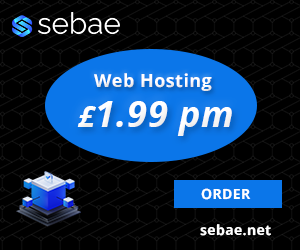
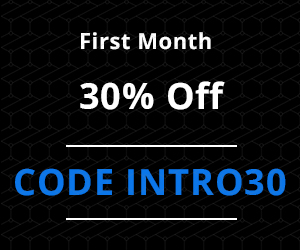







!["Run Perl CGI Script on server with cPanel" #[cgi-bin]](https://www.sebae.net/videos/wp-content/uploads/2022/05/run-perl-cgi-script-on-server-with-cpanel-cgi-bin-1.jpg)
