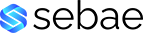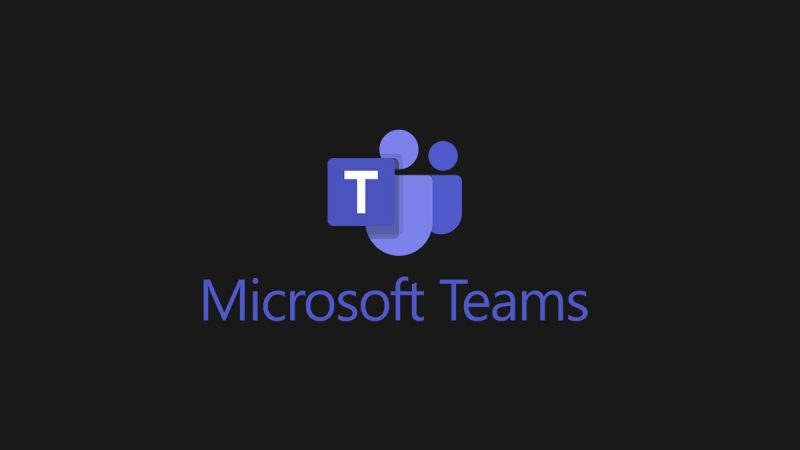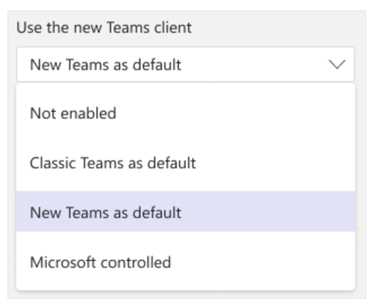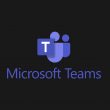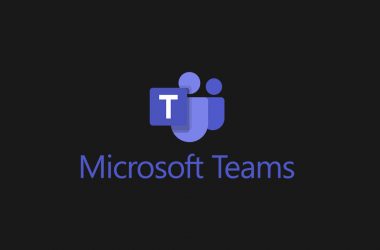Today, we announced the general availability of the new Microsoft Teams application for Windows and Mac including availability for our education customers. We have also commenced public preview for our government cloud and Virtual Desktop Infrastructure (VDI) customers.
Upgrading to the new Teams is quick and effortless for our end-users, no migration is required! Just turn on the switch in the top-left corner of the classic Teams app to begin your new Teams experience. With just one click, you can join millions of users who are relying on new Teams to stay connected with colleagues, partners, and customers and achieve more together.
How to prepare your organization for this change
As administrators, there are several options to assist your users in upgrading to the new Teams experience. Before you get started, please review your organization’s processes, status of your computers and the below pre-requisites for smooth upgrade.
Upgrade Pre-requisites
- No changes are normally required as long as software is up-to-date and windows defaults have not been changed.
- Ensure IT software such as App Locker, Anti-Virus, Network Port, etc. are not blocking . Qos in Teams
- Make sure all devices are on a supported version of Windows (for VDI only – Windows Server 2019 or higher)
Pre-Requisites | Windows | Mac |
Teams update Policy
| Ensure the Teams admin setting “Use New Teams client” under TeamsUpdate Management policy is not set to “Not enabled” We highly recommend setting this to “New Teams as default” or leaving it to “Microsoft controlled” for seamless experience | Same as Windows |
OS version | Windows 10 version 10.0.19041 or higher |
|
Teams App | Version 1.6.00.4472 or higher to see the Try the new Teams toggle. If users are on lower version, they must update by selecting the overflow menu (…) > Check for updates > Update. Then restart the app. | Version 1.6.00.12303 or higher If users are on lower versions, they must update via overflow menu (…) and selecting on check for updates, update, and restarting the app. If they still don’t see the toggle, please Report a Problem. |
GPO Policies enabled | To install new Teams client, ensure users have the below GPO settings set to “Not configured.”
| To install the new Teams client, the user needs admin privileges for their computer. If the user doesn’t have admin privileges, admins can use their MDM (or other way they deploy and install software on devices without admin privileges) and use this PKG. |
Webview 2 | Automatic update must be enabled. Minimum version 110 | N/A |
Decide your upgrade path:
Microsoft Managed Upgrade options and schedules
Users see “Try the new Teams toggle”
For organizations that have set or left the Teams Update policy “Use new Teams Client” to either: Microsoft controlled (the value in the Teams Admin Center) or Microsoft choice (if you are using PowerShell), users with existing copies of classic Teams will begin to see “Try the new Teams” toggle per the below schedule. This is based on two factors:
- Which Microsoft 365/Teams license is assigned to the user; and
- The Microsoft 365 app update channel you’re using.
Update channel | Date |
Public preview program | Available |
Targeted release program | Available |
Current Channel | September 2023 |
Monthly Enterprise Channel | October 2023 |
Semi-Annual Enterprise Channel (Preview) | September 2023 |
Semi-Annual Enterprise Channel | January 2024 |
New Teams will become the default client
Similarly, for organization with the default policy, existing Teams users are updated to the new Teams as their default client per the schedule below. Users are switched once to the new Teams. For a limited period, they will have the ability to switch back to Classic Teams before this option is completely removed
Update channel | Date |
Teams Public Preview | September 2023 |
Targeted Release Channel | September 2023 |
Current Channel | Late October 2023 |
Monthly Enterprise Channel | January 2024 |
Semi-Annual Enterprise Channel (Preview) | Late October 2023 |
Semi-Annual Enterprise Channel | March 2024 |
Microsoft Managed Upgrade via Microsoft 365 Apps
Starting in Mid-October, new Teams will also start to automatically install with new and existing installations of Microsoft 365 Apps on Windows. https://learn.microsoft.com/en-us/microsoftteams/new-teams-deploy-with-m365apps
If the classic Teams app is already installed on a computer, the Microsoft 365 Apps deployment will install new Teams alongside classic Teams on the device. The classic Teams installation will not change. The following table shows the schedule.
Plan | Channel | Date |
Business | Teams Public Preview | October 2023 |
Enterprise | Office Beta Channel and Current Channel (Preview) | October 2023 |
Enterprise | Current Channel | October 2023 |
Enterprise | Monthly Enterprise Channel | November 2023 |
Enterprise | Semi-Annual Enterprise Channel (Preview) | November 2023 |
Enterprise | Semi-Annual Enterprise Channel | December 2023 |
Admins who don’t want new Teams included with Microsoft 365 Apps on devices running Windows may exclude this by opting out from https://config.office.com
For the best experience, we recommend leaving the setting as is. More detailed instructions can be found here.
Admin managed Upgrade via Teams policy:
There are two methods to manage and configure the new setting either via Teams Admin Center or via Teams PowerShell. To manage this via Teams Admin Center,
- Sign In to Teams admin center and select Teams>Teams update policies
- Select Add to create a new policy or select an existing policy to open the update policy pane
- Name the update policy, add a description, and select the setting for “Use new Teams client”, as shown below and select “New Teams as default: from the setting value
This will make new Teams as the default client for your users and users will be automatically switched to new Teams. For managing via Teams policy and more, please follow detailed instruction in our policy documentation Upgrade to the new Teams
Admin managed
Microsoft provides an executable file to directly bulk install the new Teams client to computers in your organization using your preferred software management tools. This would install the new Teams app (for interoperability with other Microsoft software. For complete steps for bulk installation, see: Bulk deploy the new Microsoft Teams desktop client – Microsoft Teams | Microsoft Learn
Additional ways to get new Teams via Teams Download Page:
Starting October 5, 2023, users can also download new Teams from Teams Download page This will allow them to get the new Teams client.
- Visit our new Teams microsite to learn more about this announcement.
For more information on our administrative resources, please visit https://learn.microsoft.com/en-us/microsoftteams/new-teams-desktop-admin
Join us for our AMA (Ask Microsoft Anything) about the new Microsoft Teams on Thursday, October 26, 2023 at 9amPT.
Read full article (Microsoft Teams Blog)
All content and images belong to their respected owners, this article is curated for informational purposes only.