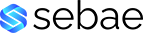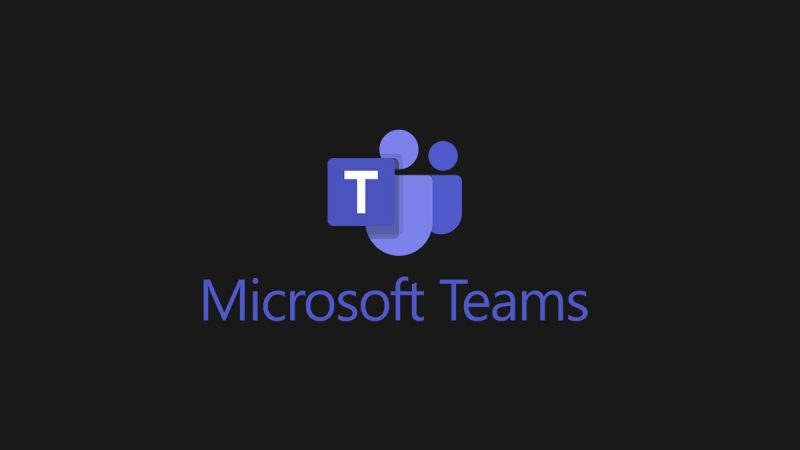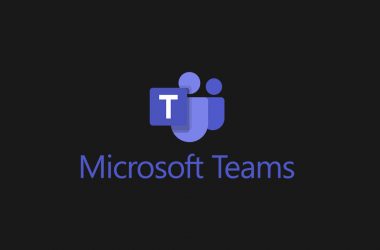Today we are pleased to announce Closed Captions in PowerPoint Live, a new feature in Microsoft Teams meetings that aims to help those who are Deaf or hard of hearing, have difficulty processing auditory information, have a language barrier, or who are simply joining the meeting from a loud environment, to better understand the auditory content being shared. Meeting attendees will now have the option to turn on closed captions for any video that includes a closed captions file.

PowerPoint users who are looking to create accessible presentations can easily add closed captions to any embedded PowerPoint video directly from within PowerPoint for Windows and macOS.
To add closed captions:
- Select the video and select Insert Captions from the Playback Ribbon
- In the Insert Captions dialog box, select the WebVTT file or files that should be included
- Select Insert
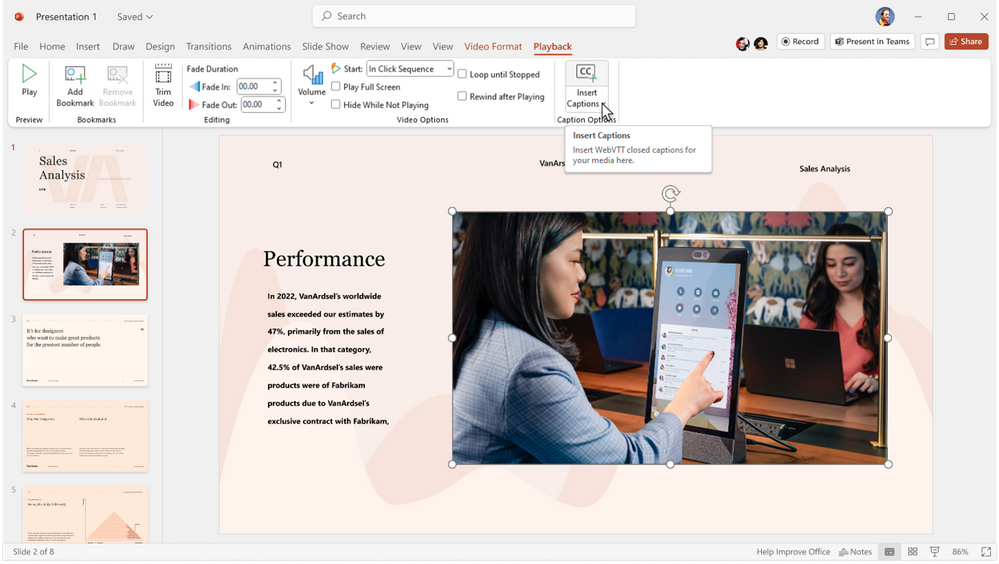
When the PowerPoint presentation is shared using PowerPoint Live in a Microsoft Teams meeting, the closed captions option will be available for viewers to turn on.
To turn on closed captions:
- In PowerPoint Live, click on the closed captions button on the video player
- Select the preferred language from the dropdown menu
- Closed captions are now turned on

Once turned on, the video closed captions will appear at the bottom of the slide for only the individual attendee, empowering each attendee to choose the closed captions setting that’s best for them without distracting other attendees who may prefer to have closed captions turned off. Closed captions make PowerPoint presentations more accessible and benefit everyone who watches videos, especially those watching videos in their non-native language, people learning to read, and individuals who are deaf or hard of hearing. Learn more about how to make PowerPoint presentations more accessible with closed captions!
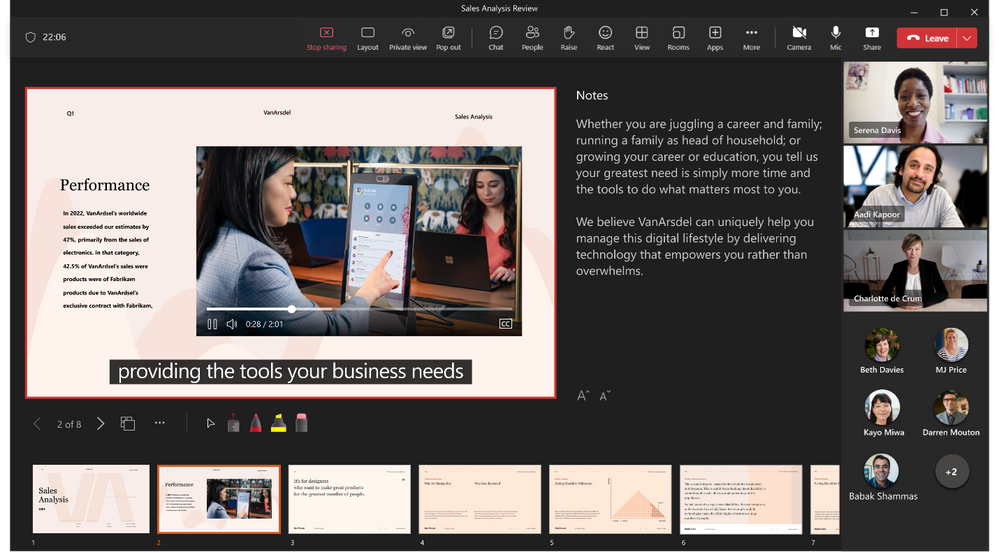
When no closed captions are available for a video, the closed captions button will be unavailable for participants to select.
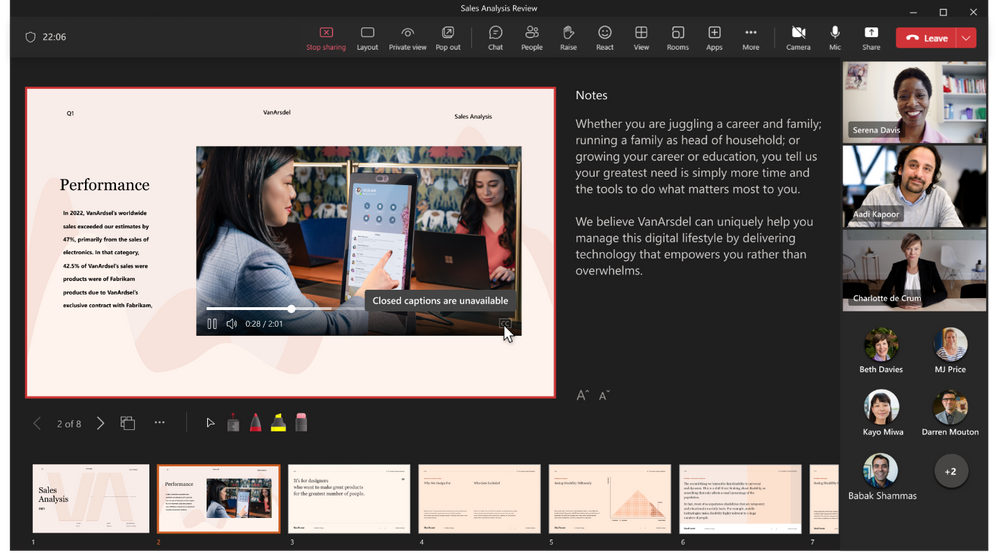
Help us continue to improve
This feature is just the beginning – one step along a much longer road. We are committed to creating a Teams meeting experience that is not just accessible, but delightful, for Deaf and hard of hearing participants. And for that, we need your input and engagement. The simplest way to provide feedback is via the Help menu within Teams itself. U.S. customers can also provide feedback – on any Microsoft product, not just this one – through the Disability Answer Desk (DAD) via videophone at (+1 503-427-1234). We look forward to continuing the conversation.
Read full article (Microsoft Teams Blog)
All content and images belong to their respected owners, this article is curated for informational purposes only.