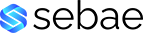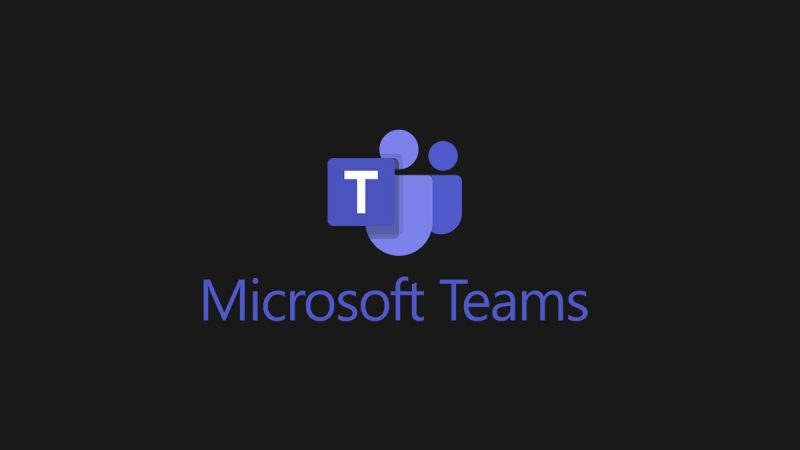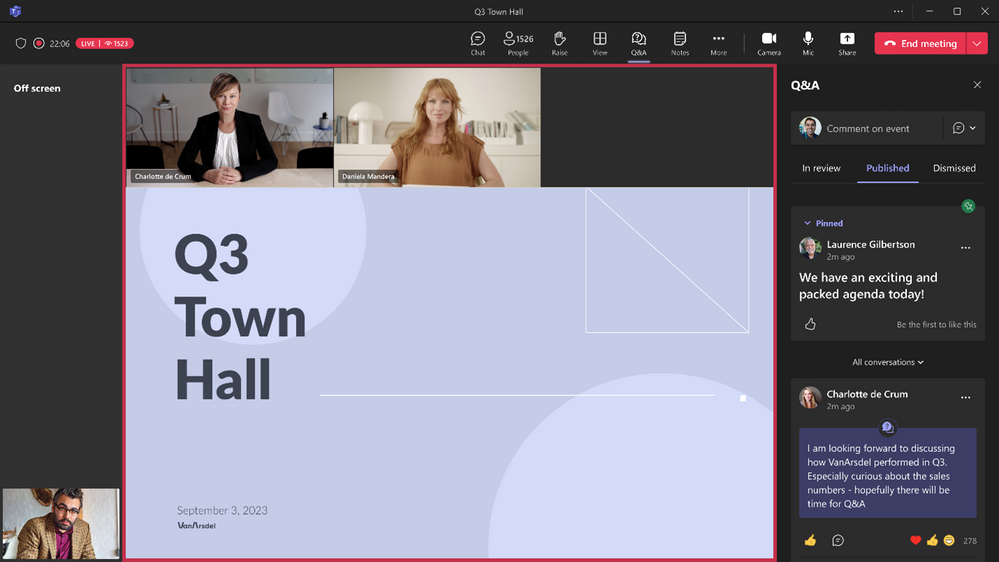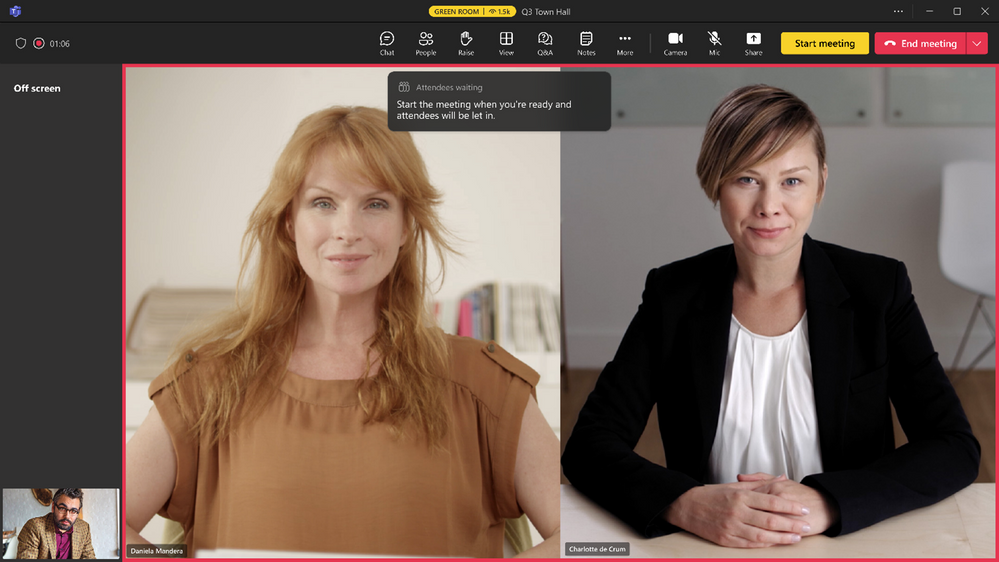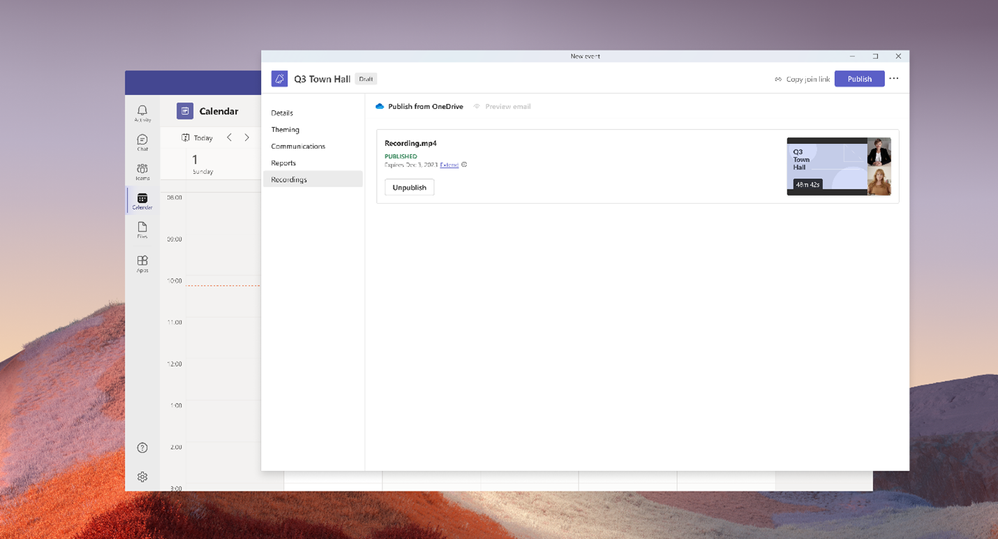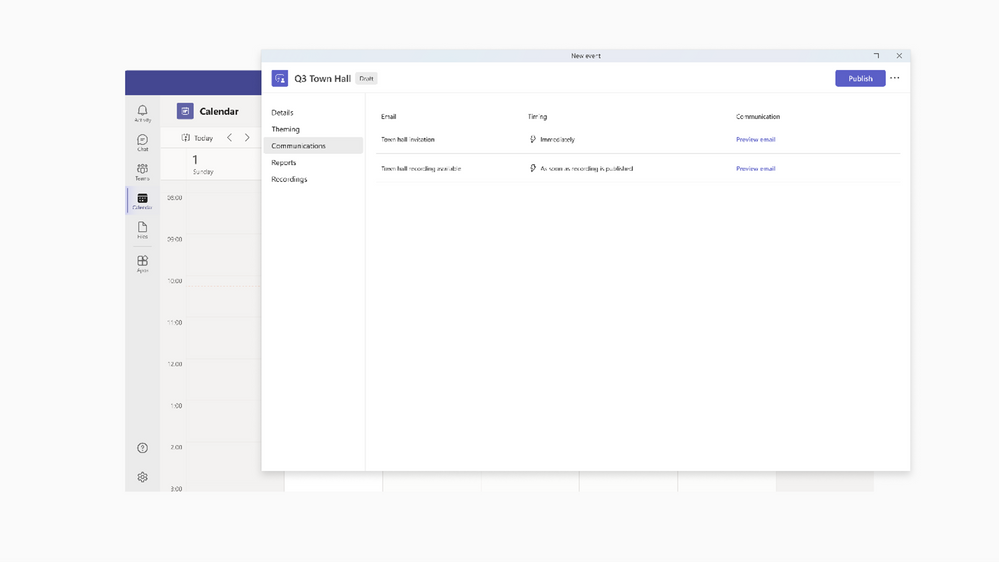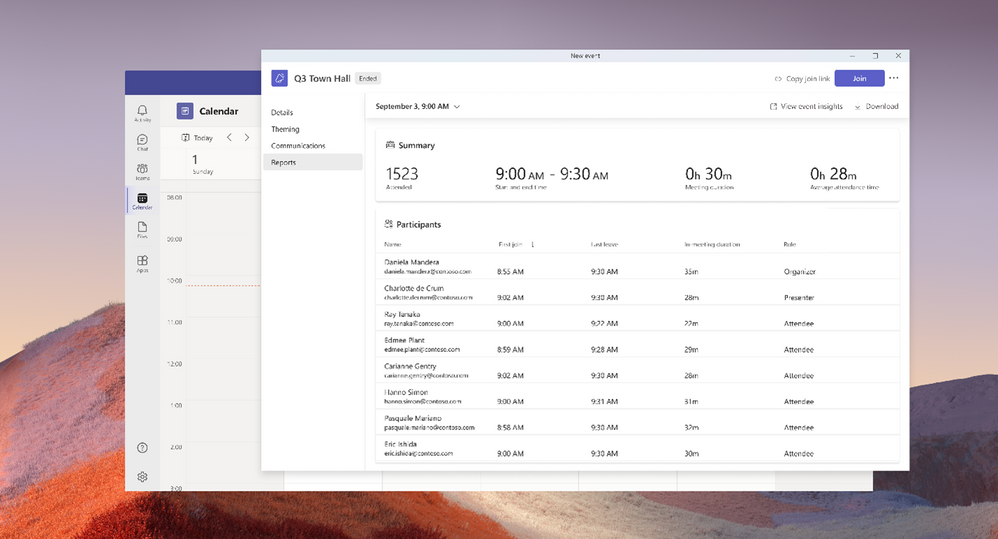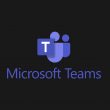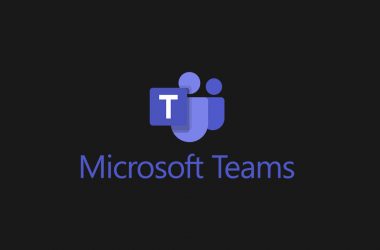As teams are now more globally dispersed, virtual events have remained a constant to connect and bring people together regardless of where they are, while doing so at a lower cost and giving attendees flexibility, accessibility, and the ability to engage meaningfully. Over four years ago, we introduced Microsoft Teams Live Events, an experience to enable large-scale events across an organization for people to join from anywhere and across any device. However, Teams Live Events was built on a different platform than the familiar Teams meeting experience that many of us know.
To simplify the virtual event experience on Teams, we are integrating our live event capabilities into our Teams meeting experience. This will create a unified experience for users whether they are hosting a small meeting, customer-facing webinar, or company-wide town hall.
This means there are two key changes happening in our event space as a part of this integration:
- We are introducing ‘Town hall,’ a new virtual event experience that will replace Teams Live Events and will be generally available for commercial customers starting October 5, 2023.
- We are announcing the retirement of Teams Live Events, where the Teams Live Events platform for commercial customers will continue to be supported over the next 12 months and fully retire by September 30, 2024.
Let’s dive more into what this means for our customers and the virtual event experience on Teams moving forward – starting with the new town hall experience.
Introducing Town halls in Microsoft Teams
Today we are excited to announce Town halls in Microsoft Teams, a new experience to host and deliver large-scale, internal events to create connections across an organization. Town halls will provide a one-to-many format with advanced production capabilities and a structured approach for attendee engagement. With town halls, customers can host various types of internal as well as external events including company-wide town halls, all hands, global team meetings, internal broadcasts, fireside chats, and more. Town halls in Microsoft Teams enable customers to extend their reach to scale their message and connect with audiences around the world; create professionally produced, studio-quality events that deliver a more dynamic experience; and structure and manage audience engagement to maximize participation and maintain focus on the event.
Town hall will replace Teams Live Events and be available for Office and Microsoft 365 customers1 and advanced capabilities in town hall will be available for Teams Premium customers. The new town hall experience will be generally available and start to roll out globally to commercial customers on October 5. Starting at launch, town hall will have an ongoing release of features to create parity with Teams Live Events functionality and will reach full feature parity ahead of Teams Live Events retirement in September 2024. For government customers, including GCC, GCC High, and DoD, the general availability date of town halls will be announced in the coming months.
We’re excited to share new and expanded features that are available in town halls, as well as introduce some advanced features that will be available as a part of town halls for Teams Premium customers including:
- Attendee capacity3: Town hall capacity in Office and Microsoft 365 offerings1 will host up to 10,000 attendees and up to 20,000 attendees in Teams Premium.
- Event concurrency3: Town hall in Office and Microsoft 365 offerings1 will support up to 15 events hosted simultaneously across a tenant and up to 50 concurrent events in Teams Premium.
- Event duration: As Town hall will be integrated as a part of the Teams meeting experience, events duration will be the same as meetings duration, which is up to 30 hours and will be the same for Office and Microsoft 365 offerings1 and Teams Premium.
- eCDN support3: Town hall will support third-party eCDN providers for Office and Microsoft 365 offerings1 and Microsoft eCDN (first-party) in Teams Premium2. In addition, Microsoft eCDN in town hall will enable real-time monitoring, allowing organizers to view real-time usage analytics for town halls in the Events Insights dashboard. The dashboard will show event usage information including attendee count, peak concurrency, session duration, geographic locations, and more.
- Green room: Presenters and organizers can join together in the virtual green room to ensure preparation is seamless. With the virtual green room, presenters have a separate, dedicated space separate from attendees where they can connect and talk live, stage content, do a quick briefing, and test run without disturbing attendees. In addition, presenters and organizers have a dedicated chat to leverage throughout the event that is not accessible for attendees. While attendees join and wait for the event to start, they’re greeted with a welcome screen to inform them the event will start shortly and can engage with the presenters through Q&A. This functionality is the same as the existing green room experience in Teams Live Events and advanced webinars in Teams Premium. Note, green will now also be available for all Teams meetings, webinars, and town halls, including both Office and Microsoft 365 offerings1 and Teams Premium.
- Manage what attendees see: To keep attendees focused and more deeply engaged, organizers and presenters can manage their view so they only see shared content and participants brought on-screen. This enables organizers and presenters to bring other presenters both on and off the screen into an off-screen area and share relevant content for a more polished presentation. This also addresses one of our most highly requested features – to show more presenters on-screen with content. This new functionality enables up to seven presenters to be shown with content on the screen at any time.
- Hide participant list: While organizers and presenters are able to access the people roster and see how many attendees have joined, attendees won’t have the people roster shown. In addition, as attendees join, their cameras and microphones are off by default.
- RTMP-in: Produce events directly from an external hardware or software-based encoder and integrate different external media feeds into the event using RTMP-in. By leveraging an external encoder and enabling RTMP-in, organizers and presenters can live stream a custom RTMP source, whether it be a professionally produced video or high-quality screen sharing, to all attendees in the event. This functionality is similar to what is known as ‘Teams Encoder’ in Teams Live Events.
- RTMP-out: Organizers can stream the event out to a custom app or different endpoint outside of Teams using RTMP-out. This allows events to be viewed on other third-party platforms such as YouTube, LinkedIn, X, Meta Workplace, and more. Note, this functionality will be available next year.
- Structured Q&A: Q&A enables organizers to easily moderate the conversation and provides a seamless way for attendees to ask questions and interact with the speakers. Organizers can manage and moderate questions and answers as they flow in, choose which questions to publish or dismiss, and as answers are shared, the responses are threaded so they are easy to follow. This helps organizers manage the flow of the discussion, highlight official answers, and reduce question overload and redundancy. It also allows organizers to pin conversations and the option to enable anonymous posting, so attendees can submit questions and discussions anonymously. Q&A also allows everyone to engage with questions through reactions and to submit their own questions and comments. This functionality is the same as the existing Q&A experience in Teams Live Events and in Teams webinars. Q&A will support up to 10,000 attendees for Office and Microsoft 365 offerings1 and up to 20,000 attendees for Teams Premium.
- On-demand recording: This is a recording of the event that is available to share with attendees to watch after the event has ended. Organizers are now able to access the recording within the town hall setup and management experience by clicking on the recordings tab and then can publish the recording which automatically sends an email to attendees with a link to the recording. Attendees can visit a dedicated event landing page where the recording is hosted and can watch at any time. The on-demand recording is similar to the functionality in Teams Live Events, however, where the recording is accessed and published, and the email that is automatically published is new functionality in town halls.
- Email communications and customization3: Organizers can send pre-configured email templates for the event invitation and the event recording emails instead of manually creating a separate email, copying the event link, and sending a calendar invite to attendees. In addition, organizers can customize these email communications to better attract and inform attendees, that include editing the subject name, banner and logo, and email body. Organizers ca access the email communications in the town hall setup and management experience by clicking on the emails tab and will see the two emails listed and when each email will be sent. The pre-configured email communications are available in Office and Microsoft 365 offerings1 and the email customization is available in Teams Premium.
- Attendee reporting: Organizers can access event reporting in the town hall setup and management experience by clicking on the reportings tab and understand overall participants activity including total number of attendees, individual participant join and leave times for the event, and overall attendance duration of individual participants. This functionality is the same as the existing attendee reporting in Teams Live Events and in Teams webinars, however, where the reporting is accessed and downloaded is new functionality in town halls.
- Live translated captions3,4: Organizers with Office and Microsoft 365 offerings1 can select one language from six preset languages for live translated captions during the event, while organizers with Teams Premium are able to select from 10 preset languages. Coming later this year, organizers with Office and Microsoft 365 offerings1 will be able to select up to six languages for attendees to choose from for live translated captions during the event; and the same functionality for attendees with up to 10 languages for Teams Premium. This additional functionality coming later this year will be the same as the experience in Teams Live Events. Note, this functionality works differently than live translated captions for meetings in Teams Premium.
While town halls in Microsoft Teams will eventually reach full parity for feature functionality in Teams Live Events, there will be several differences in the experience at launch, including:
- Event roles: Town halls include organizer, co-organizer, presenter, and attendee roles; whereas Teams Live Events includes organizer, producer, presenter, and attendee roles. For town halls, there is not a producer role available at launch – this is now replaced with the organizer, co-organizer, and presenter roles, as these roles now have similar functionality to the producer role including: Start and stop the event, share own video, share external video, share active desktop or window, and select which presenters and content show on-screen with manage what attendees see functionality.
- External presenter: Town halls can invite external attendees (anyone outside of an organization) to the event, however the ability to invite external presenters to town halls will launch at the end of October. This will enable external presenters to receive unique join links to automatically bypass the lobby and ensure the intended recipient as presenter is joining the event.
- DVR (digital video recorder): Town halls will have on-demand recordings available at launch, however DVR, which allows attendees to rewind and pause during the event, will be available in the coming months.
- Viva Engage integration: Town halls will be integrated with Viva Engage to allow attendees to view the event in Viva Engage, whether the event is produced directly in Teams or with an external app or device, however, this functionality will be available in the coming months.
These features, along with some additional functionality, will continue to roll out over the coming months. As these features become available in town halls, we will notify customers accordingly.
Teams Live Events Retirement
With the introduction of town hall, Teams Live Events will be retired for commercial customers on September 30, 2024. This provides commercial customers with a 12-month window to prepare for the retirement and transition off Teams Live Events. After September 30, 2024, Teams Live Events will no longer be supported, and access will be discontinued. Customers will not be able to schedule, start, or join any events on Teams Live Events after this date. Existing recordings will be available to access until December 31, 2024. If customers want to retain any recordings from prior events, they will need to download the recordings and upload them to a different location before December 31, 2024. Between now and September 2024, customers can continue to use Teams Live Events with no change in their existing experience. For government customers, including GCC, GCC High, and DoD, the retirement date of Teams Live Events will be announced in the coming months.
As we’ve focused on innovating our meetings and webinar experiences, we’re now at a point where we have integrated live event capabilities into our Teams meeting experience and are excited to help our customers start to make this shift for a richer and more innovative event experience on Teams.
Getting Started and Transitioning
We are excited to enrich our virtual event experiences and enable our customers to host various types of events, whether it be a team networking event, to an external facing webinar or a larger scale, org-wide town hall, all right within Teams. To help get you started on town halls, we are offering technical guidance and support resources, LEAP support to share best practices and help you host a successful event using town halls, free instructor-led training, and FastTrack onboarding assistance for eligible subscriptions.
As we continue to deliver new innovation and reach feature parity on town halls, we’ll be sharing our progress with customers every step of the way. We look forward to seeing how you leverage town halls in Microsoft Teams to host dynamic, large-scale events and drive deeper connections with people and teams both inside and outside of your organization.
—
1Basic capabilities in town hall are available in Office 365 and Microsoft 365 E1/E3/E5/A3/A5 plans, while advanced capabilities in town hall are available in Teams Premium.
2Coming next year, admins will have the ability to disable Microsoft eCDN (first-party) at a user level within a tenant for users licensed with Teams Premium if they choose to do so and switch the users back to using a third-party eCDN as they prefer. However, this will result in the users no longer having access to specific Teams Premium advanced functionality with the Microsoft eCDN and limiting overall capabilities within Teams Premium.
3These new capabilities are available in Teams Premium. Please visit the Microsoft 365 roadmap and Microsoft Docs for additional feature details and availability.
4The six preset languages for Office and Microsoft 365 offerings include English, Japanese, Spanish, Portuguese, French, and Chinese; while the 10 preset languages for Teams Premium include English, Japanese, Spanish, Portuguese, French, Chinese, German, Italian, Korean, and Russian.
Read full article (Microsoft Teams Blog)
All content and images belong to their respected owners, this article is curated for informational purposes only.