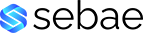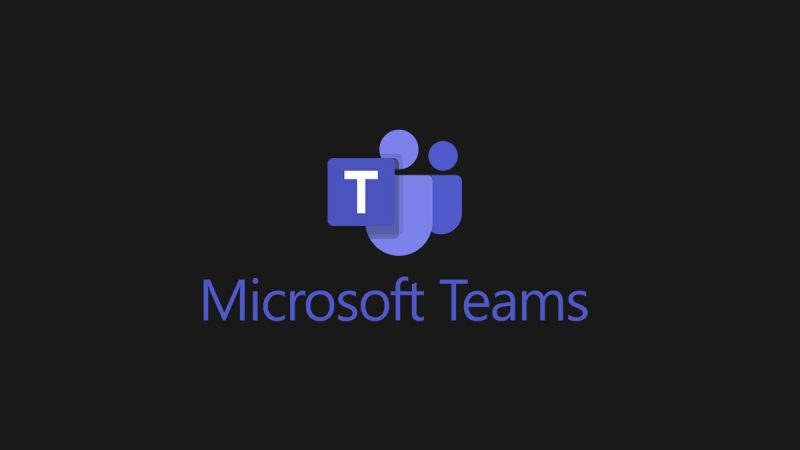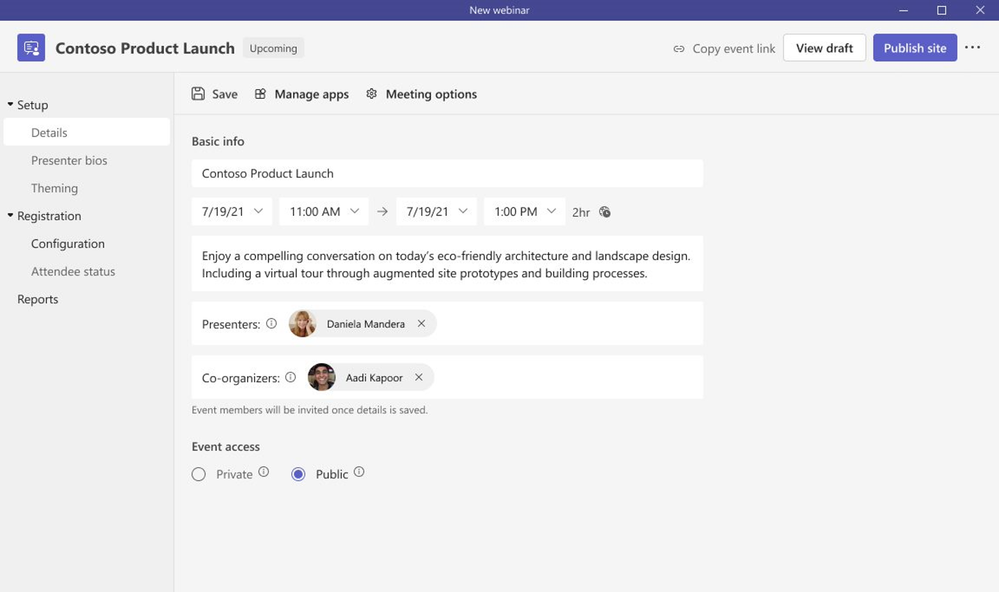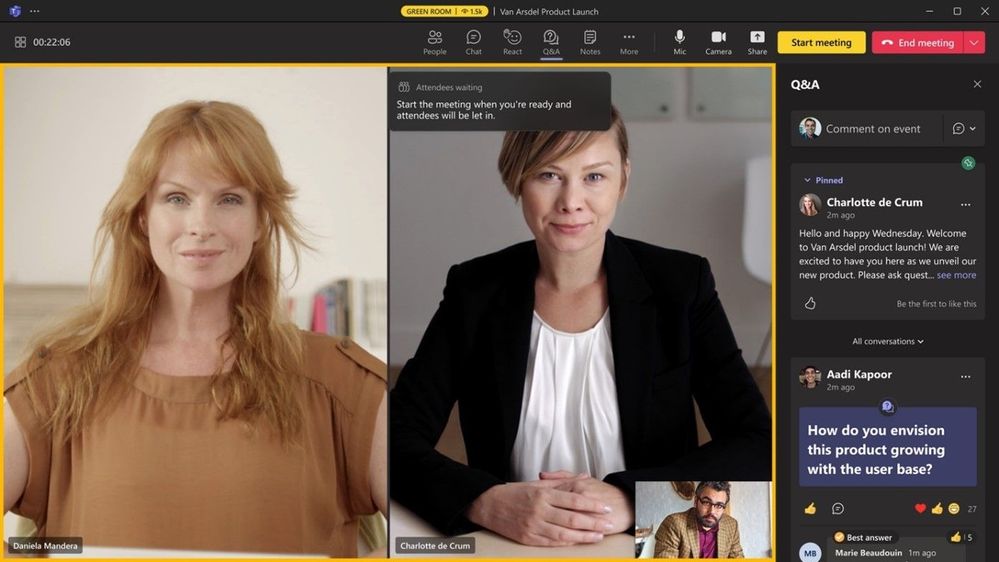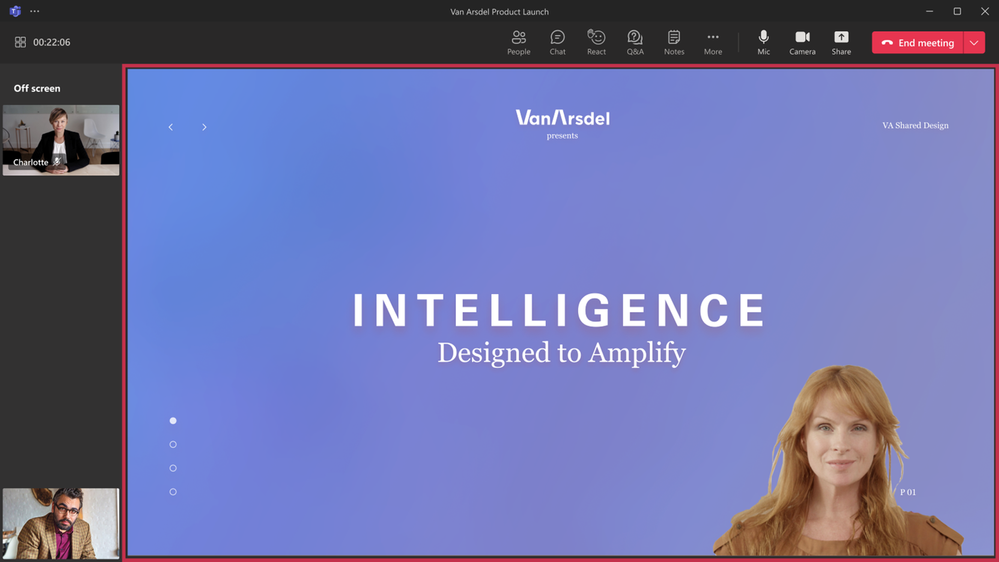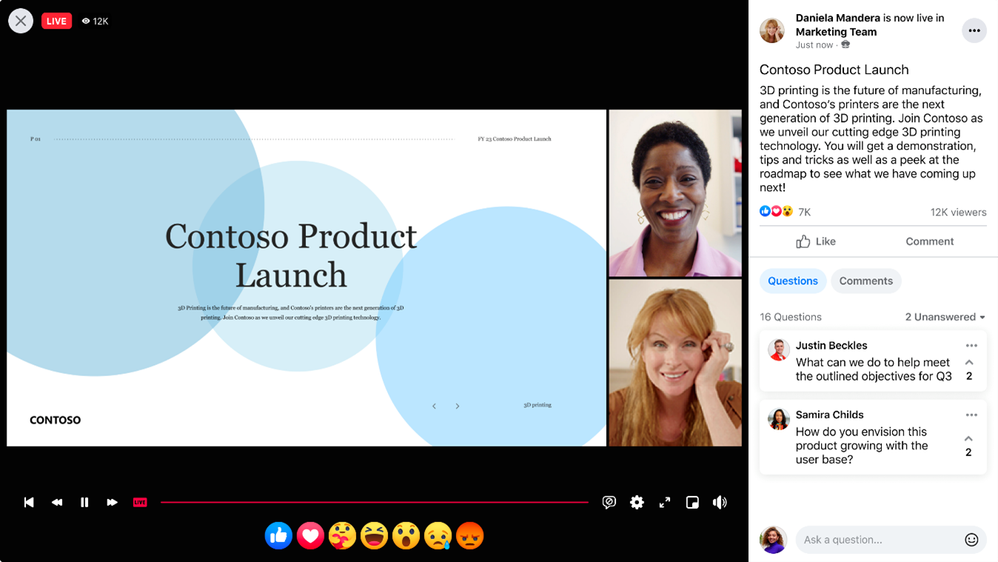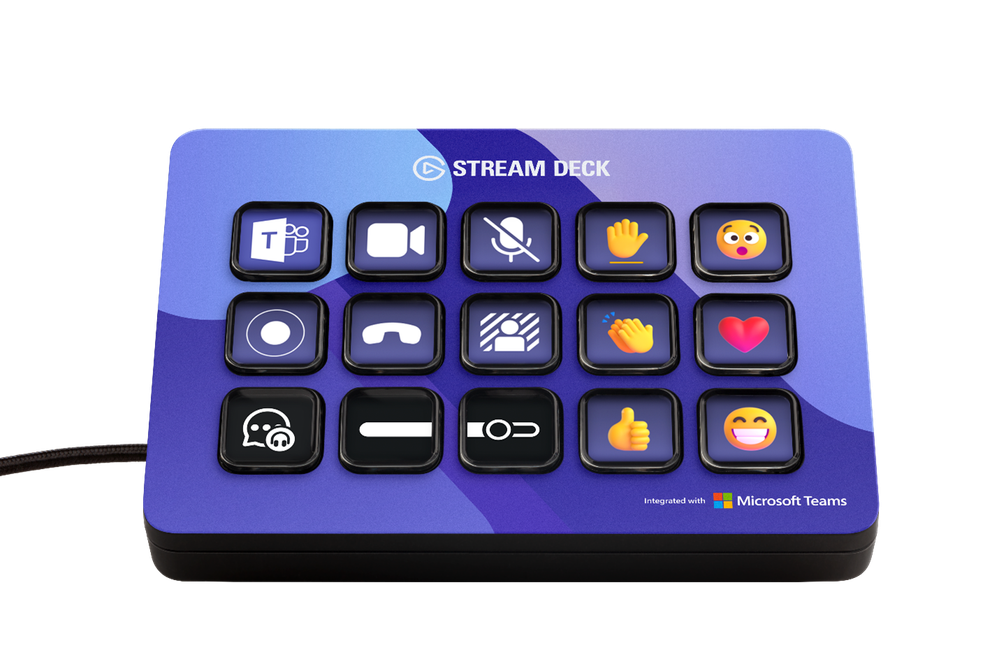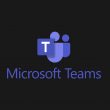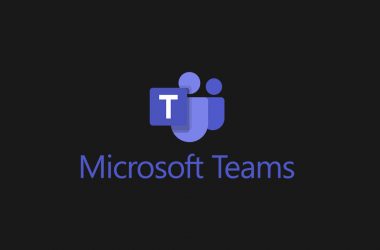As economic conditions continue to be uncertain and hybrid poses a unique challenge to keep people connected, organizations everywhere are asking the question “How can we do more with less?” and are looking to optimize and consolidate for cost savings and efficiencies while accelerating growth – and the virtual events space has been no exception. Now more than ever, event hosts and organizers are looking for an end-to-end platform that’s familiar to use, provides a secure and reliable experience, and enables customization and management for all aspects of before, during, and after when delivering virtual events.
Today, we’re excited to share how we’ve evolving the webinar experience in Teams, both the new advanced webinars within Teams Premium generally available now and existing webinars within Office 365 and Microsoft 365 offerings. Below, we’ll take a closer look at how Microsoft Teams is delivering new engaging and richer digital-first event experiences.
We’re excited to announce the general availability of Teams Premium and new advanced webinar functionality¹. Built upon the familiar experience of Teams, advanced webinars enable you to host high-quality webinars to drive deeper engagement and generate new leads. Whether you are promoting a new product, onboarding and training new team members, or connecting with potential leads to grow your business, advanced webinars are designed to enable more dynamic and richer experiences for presenters and attendees for before and during your event.
Seamless setup and preparation before your event
As every webinar is unique, we’ve revamped the setup and management of registration with a new structure and expanded options to customize registration details and event settings. We previously announced this new innovation last year and are excited to share the new experience is now generally available for both Teams Premium and Office and Microsoft 365 offerings. We’ve streamlined the setup of the webinar to offer broader options to tailor the registration experience:
- Designating co-organizers and adding the relevant event details
- Enhancing presenter bios to showcase their expertise and social credentials
- Showcasing your brand to align to the theme of your event; managing registration capacity limits for up to 1,000 attendees
- Specifying custom questions to gather pertinent information about your prospective attendees and enabling consent for event terms and conditions upon registration
- Viewing attendees status for registrations and cancellations, along with attendee reporting all in one central location
Once registration is set and invites are sent to attendees, you can enable registration waitlist and manual approval to make it easier to manage registration ahead of the webinar. Enabling the waitlist will keep webinar registration open even after the event has reached the capacity set by the organizer. This allows additional people to register and be automatically added to the waitlist. As new spots open up, people will be automatically moved to the pending approval state, which enables the organizer to review their registration information and manually approve or reject each of the registrants. In addition, you can customize the registration start and end time to specify when you want registration to start and end, making it easier to plan for and manage your event.
To build excitement and drive attendance as the webinar draws near, you can leverage timely, automated reminder emails¹ to ensure the event remains top of mind. These emails will be sent to every confirmed registrant at a configured date and time you set ahead of the event and will include a custom-branded header, webinar details, and a link to join the event.
On the day of the webinar, presenters are able to join together with one another and the host in the virtual green room to ensure preparation is seamless. With the virtual green room, presenters have a separate, dedicated space separate from attendees where they can connect and chat real-time, stage content, do a quick briefing, and test run without disturbing attendees. While attendees join and wait for the event to start, they’re greeted with a welcome screen to inform them the event will start shortly and can engage with the presenters and one another through chat and Q&A.
Maintain focus and drive engagement during your event
As the webinar is underway, elevate and easily manage the production of your webinar to showcase a more dynamic, curated presentation by managing what attendees see. To keep your attendees focused and more deeply engaged, manage their view so they only see shared content and participants brought on-screen and are no longer distracted by the multiple profiles of other attendees or an accidental attendee video popping up. This enables you to bring presenters both on and off the screen into an off screen area and sharing the relevant content for a more polished presentation, or even bringing an attendee on-screen who raises their hand to ask a question live in the webinar.
To deliver an even more professionally produced event with more dynamic content, integrate different external media feeds into your webinar using RTMP-in. By leveraging an external encoder and enabling RTMP-in, you’ll be able to live stream a custom RTMP source, whether it be a professionally produced video or high-quality screen sharing, to all attendees in the event.
To improve live event experiences within an organization, our Microsoft Enterprise Content Deliver Network (eCDN) is now included in Teams Premium. With Microsoft eCDN, organizations can seamlessly and securely live stream global meetings, all-hands gatherings, and town halls, and distribute company-wide trainings using Teams Live Events. Microsoft eCDN helps reduce the load on the corporate network, helps prevent connectivity failure and poor video quality, and doesn’t require any additional installation on user endpoints and devices.
Enhancing existing webinar experiences
While we are excited for users to try new advanced webinar experiences in Teams Premium, we are also excited to share continuous improvements² we are adding to the existing webinar experience in Office 365 and Microsoft 365 plans that users have relied on every day to deliver events around the world. As mentioned above, we’ve revamped the setup and management of registration with a new structure and expanded options to customize registration details and event settings. We previously announced this new innovation last year and are excited to share the new experience is now generally available for Office and Microsoft 365 customers. We’ve streamlined the setup of the webinar to offer broader options to tailor the registration experience: Designating co-organizers and adding the relevant event details; enhancing presenter bios to showcase their expertise and social credentials; showcasing your brand to align to the theme of your event; managing registration capacity limits for up to 1,000 attendees; specifying custom questions to gather pertinent information about your prospective attendees and enabling consent for event terms and conditions upon registration; and viewing attendees status for registrations and cancellations, along with attendee reporting all in one central location.
Live stream Teams Meetings and Webinars to Meta Workplace Live
As webinars are intended to reach a broader audience, typically outside of your organization, we’re making it easier to connect with your extended network, right within Meta Workplace Live. Now organizers can live stream a Teams meeting or webinar to Meta Workplace Live to increase your reach and enable attendees to engage where works best for them. This new functionality allows your audience to watch the event on Workplace real-time and engage with emoji reactions and comments or catch up later and watch the recording within Workplace.
To enable this new streaming functionality, add the Workplace Live app in your Teams meeting or webinar, sign in using your Workplace account, and select the Workplace Event you want to live stream to. Once you go live with your event, users of both Teams and Workplace can view, react, and comment on the live video.
Manage and control Teams meetings and webinars with a touch of a button on Elgato Stream Deck
As hybrid is the new norm, people continue to present and attend meetings and webinars more remotely on Teams. As a presenter, it can be challenging to manage your presentation and how you show up on camera without the added stress of wondering whether you started to record the event, blurred your background, or put yourself on mute when you aren’t actively presenting. And it can be challenging to quickly react real-time while searching for the right live reaction to use and remembering to raise or lower your hand once you’ve spoken. With the new Elgato Stream Deck plugin integration with Teams³, you can now easily manage and control functions directly in a Teams meeting and webinar with a touch of a button. By programming custom keys on the Elgato Stream Deck device for some of the most widely used, common features in Teams, you’ll be able to manage controls more seamlessly, ensure you never get stuck on mute again, and remember to leave the event once it’s done.
The new plugin enables you to program the following keys on your Elgato Stream Deck device:
- Toggle camera on/off
- Toggle mute on/off
- Toggle record on/off
- Toggle background blur on/off
- Leave the meeting
- Display live reactions including applause, laugh, like, love, and wow
- Raise or lower hand
To leverage this integration, ensure you have latest version of the Elgato Stream Deck plugin installed. Before you join your meeting or webinar, click on the ellipses within Teams (next to your profile), select settings, choose privacy, and click manage API at the bottom of the menu. Toggle on to enable API and generate the API token and copy this API to input into Stream Deck. Within Stream Deck, scroll down to the Microsoft Teams section and drag and drop one of the Teams actions on to a key and paste in the API token. The API token will now automatically be applied with any additional Teams actions you add. Once you join your next meeting or webinar, you’ll see your new Teams keys light up on your Elgato Stream Deck device and be able to have a more seamless experience with Teams.
We’re excited to bring these new webinar experiences to our customers, partners, and community around the world. Whether you’re a seasoned Teams user or recently new to the app, start exploring today and learn how our webinar experiences can elevate your next event and help generate leads and drive results for your business. To get started, learn more about advanced webinars in Teams Premium, existing webinars in Office and Microsoft 365 plans, and how to get started with Webinars.
- These webinar capabilities are available now, with the exception of automated email reminders which will be available in March 2023.
- These new capabilities are available in Office 365 and Microsoft 365 E3/E5/A3/A5 plans. Microsoft 365 Business Standard and Microsoft 365 Business Premium plans will include all the webinar features for up to 300 attendees. Please visit the Microsoft 365 roadmap and Microsoft Docs for additional feature details and availability.
- This functionality will start rolling out this month for general availability.
Read full article (Microsoft Teams Blog)
All content and images belong to their respected owners, this article is curated for informational purposes only.