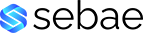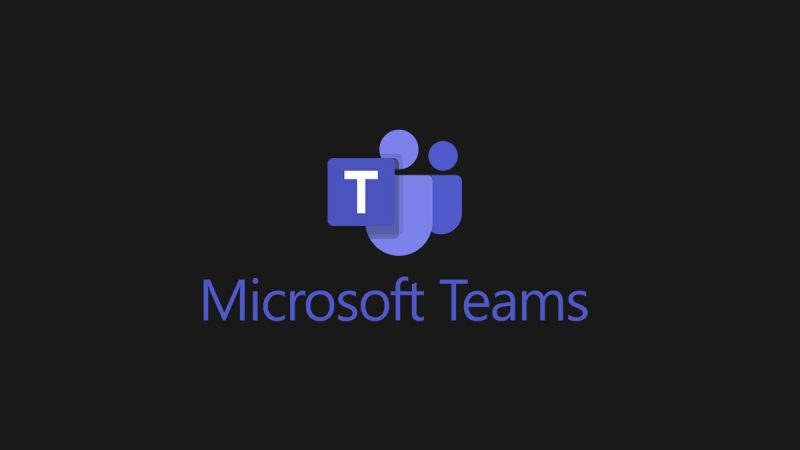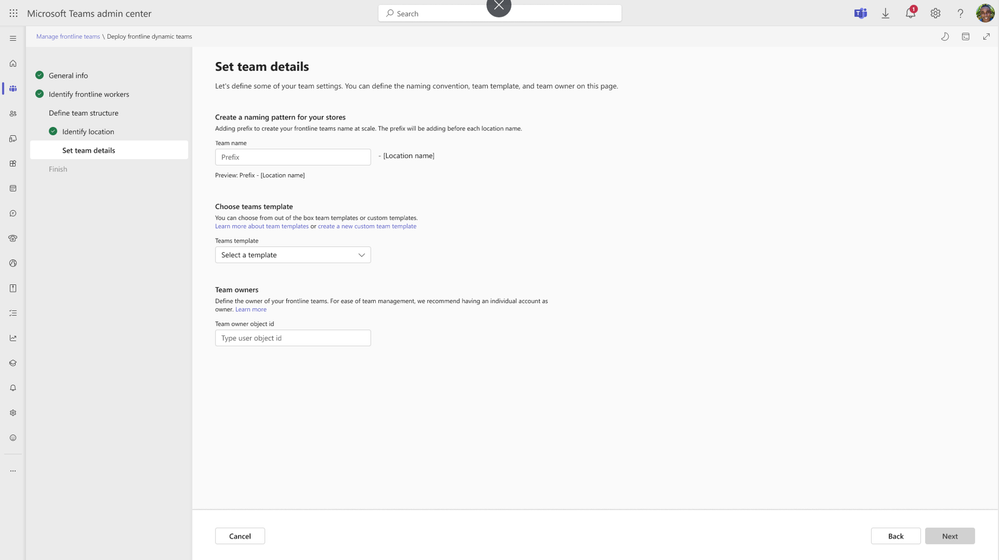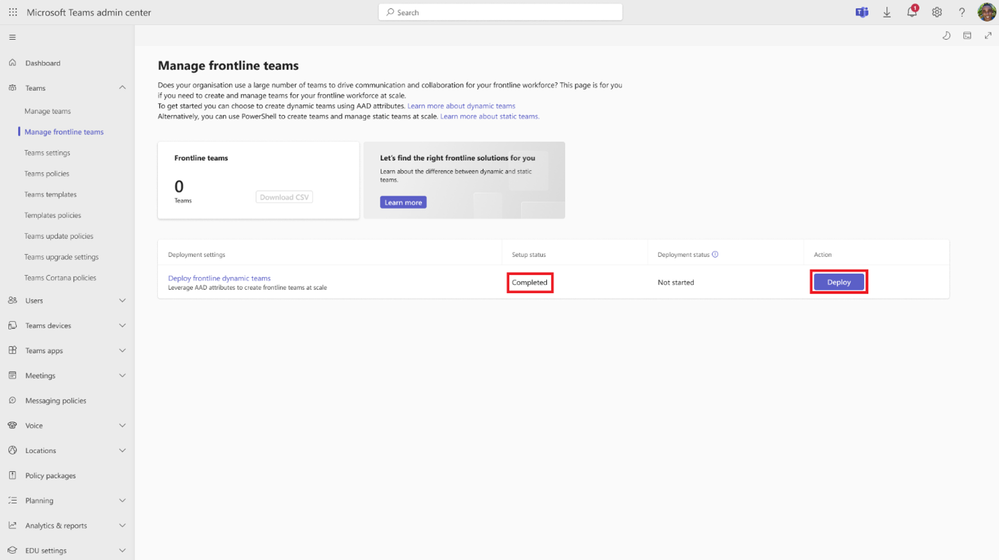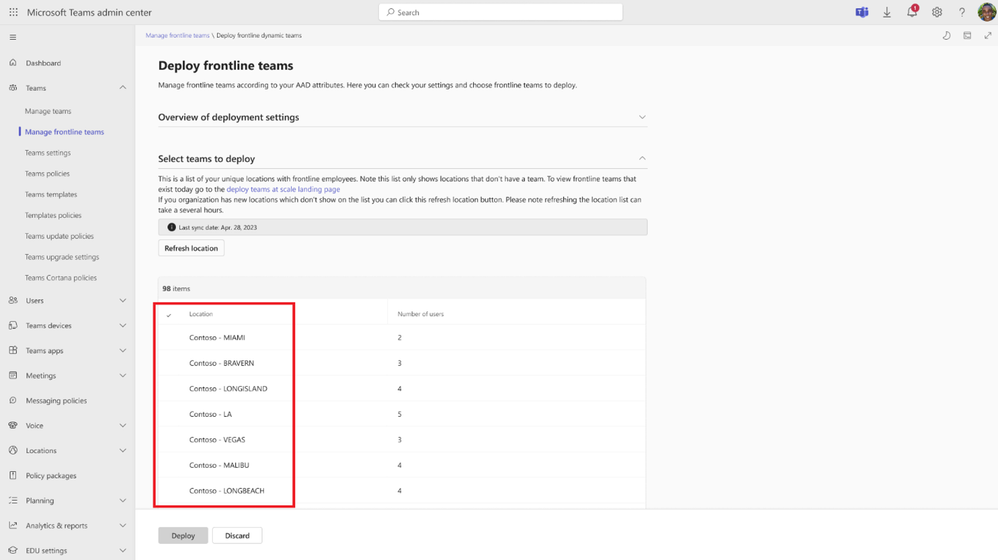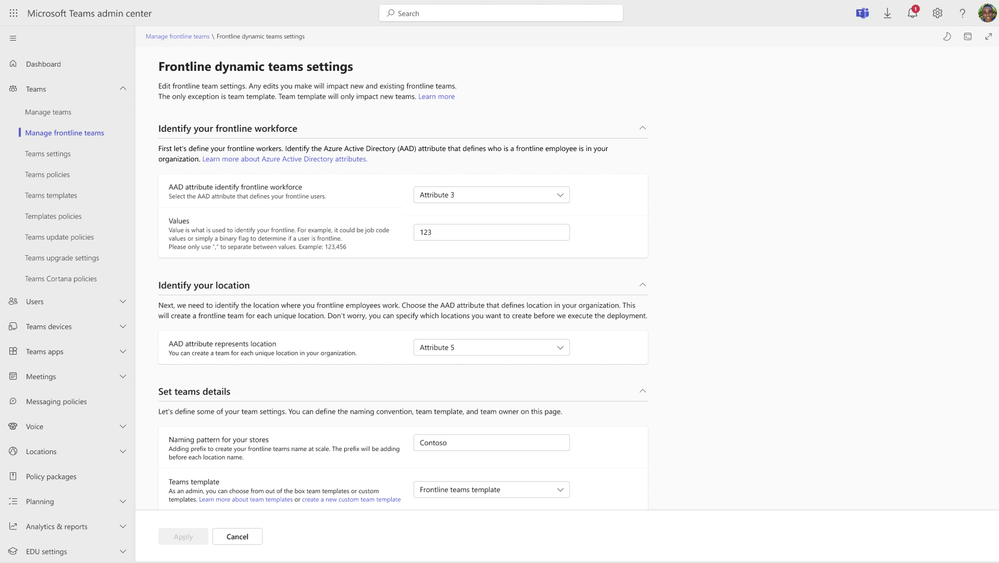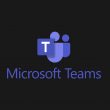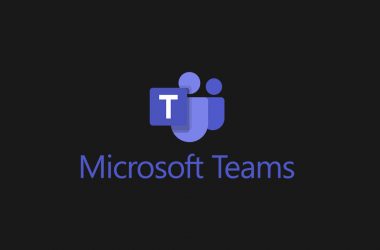Customers who have successfully deploy Teams to their frontline workers follow a consistent pattern. They create a team for each frontline location and a channel for each department at that location.
This consistent structure enables local collaboration across departments and access to frontline apps like Walkie-talkie, Tasks and Shifts which leverage this team structure to facilitate workflows.
However, previously there was friction with setting up a team for each location, a channel for each department, and maintaining membership of these teams in high turnover industries. This required extensive planning and stitching together admin tools across PowerShell and Graph to create teams in a consistent manner at scale.
What’s new
We’re making it easier for customers to pilot, deploy, and manage frontline teams for your entire frontline workforce through the Teams Admin Center.
We’ve created a new entry point “manage frontline teams” for your frontline teams deployment and management.
On this page you can click “setup” to define rules with Entra ID attributes that define who are the frontline workers and what locations they work in. You can also define a consistent team structure by adding a naming convention, and consistent channel structure with a team template.
Based on these rules, you can view the list of locations we found by clicking the “deploy button”. On the next page you’ll see the list of frontline locations for which you can create a team with your standardized channel structure in just a few clicks!
Need to make changes? No problem! You can modify any of the rules defined directly from the manage frontline teams page. Any modifications you make on this page will impact existing frontline teams and new teams created in the future (For exceptions please refer to admin documentation).
Experience it
Deploy frontline dynamic teams is now rolling out to public preview.
Helpful Resources
- Watch the Microsoft mechanics video to learn more.
- For more information on choosing the right deployment solution for your organization: How to find the best frontline team solution for your organization
- For further guidance on deploying frontline solutions: Deploy frontline dynamic teams at scale
Read full article (Microsoft Teams Blog)
All content and images belong to their respected owners, this article is curated for informational purposes only.